Adding Animated Social Media Buttons to Blogger
Whenever your readers read your helpful blog posts, they just want to share them with their friends, colleagues, co-works and with other persons. But think if you don't have buttons on your blogger, what happens? Correct, they just skip it and the chances are, you are going to miss your new readers. This Animated Social Share Button For Blogger are those share buttons that make your blog more attractive.There are many websites which offer the social share buttons like Adthis Share, Addtoany etc.
Read Also: Auto Sharing Blog Posts On Social Media Networks
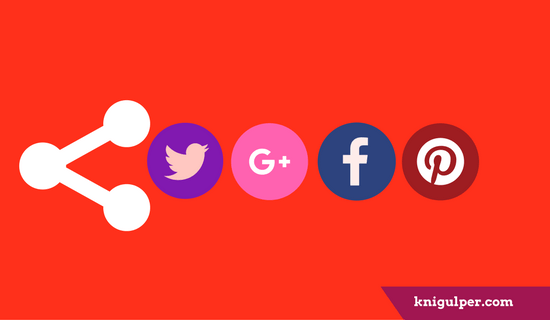
Today, I am going to share an awesomely animated mouse hover social share button for blogger. This share button is fully customized with CSS. Using this share button you should add Facebook, Twitter Google+. Linkedin and Pinterest share button on blogger blog.
Check out: How to Add Css3 Social Media Widget to Blogger Sidebar
How to Add Social Media Buttons to the Bottom of Your Blogger Posts
Before i continue to the steps, i want to make you sure that you have added the font-awesome in you blogger template. If you have already added the font-awesome, Just skip it if not added then copy this and paste just above the <head> tag.
<script type='text/javascript'>
//<![CDATA[
//CSS Ready
function loadCSS(e, t, n) { "use strict"; var i = window.document.createElement("link"); var o = t || window.document.getElementsByTagName("script")[0]; i.rel = "stylesheet"; i.href = e; i.media = "only x"; o.parentNode.insertBefore(i, o); setTimeout(function () { i.media = n || "all" }) }
loadCSS("http://fonts.googleapis.com/css?family=Open+Sans:400italic,400,600,700,300");loadCSS("https://maxcdn.bootstrapcdn.com/font-awesome/4.3.0/css/font-awesome.min.css");
//]]>
</script>
- Sign in to your blogger
- Select your blog (In case if you have more than one blog)
- Click on Template >Edit HTML
- Click anywhere inside the template and press Ctrl + F to locate the ]]></b:skin> and paste the following CSS code right before the ]]></b:skin> tag
- Now insert the following codes are right after <data:post.body/> sections
- Now save theme and you are done.
/* Share Button */ .post-footer{margin-top:30px;} .share-post, .multiauthor-box {margin-bottom:50px;} .share-post ul {padding:0;margin:0;text-align:center;} .share-post li{list-style:none;display:inline-block;margin-right:10px;padding:0;font-weight:700;text-transform:uppercase} .share-post li:first-child {font-size:16px;color:#22a1c4;} .share-post li a{display:block;text-align:center;} .share-post span{display:none;} .share-post li a i{display:block;color:#fff;width:40px;height:40px;line-height:40px;font-size:18px;border-radius:40px;font-weight:normal;transition:all .3s;} .share-post{margin-bottom:30px;border-top:1px solid #eff0f0;border-bottom:1px solid #eff0f0;line-height:52px;min-height:52px;margin-left:-30px;margin-right:-30px} .share-post li a i.fa.fa-facebook{background:#3b5998;border:1px solid transparent;} .share-post li a i.fa.fa-twitter{background:#19bfe5;border:1px solid transparent;} .share-post li a i.fa.fa-google-plus{background:#d64136;border:1px solid transparent;} .share-post li a i.fa.fa-linkedin{background:#006699;border:1px solid transparent;} .share-post li a i.fa.fa-pinterest{background:#cb2027;border:1px solid transparent;} .share-post li a i.fa.fa-facebook:hover{background:#fff;color:#3b5998;border:1px solid #4666aa;} .share-post li a i.fa.fa-twitter:hover{background:#fff;color:#19bfe5;border:1px solid #2acef4;} .share-post li a i.fa.fa-google-plus:hover{background:#fff;color:#d64136;border:1px solid #e95247;} .share-post li a i.fa.fa-linkedin:hover{background:#fff;color:#006699;border:1px solid #017ab6;} .share-post li a i.fa.fa-pinterest:hover{background:#fff;color:#cb2027;border:1px solid #e33239;}
<div class='share-post'> <ul class='entry-share-list clearfix'> <li>Share This</li> <li class='facebook_share'> <a expr:href='"http://www.facebook.com/sharer.php?u=" + data:post.url + "&title="+ data:post.title' onclick='window.open(this.href, 'windowName', 'width=550, height=600, left=24, top=24, scrollbars, resizable'); return false;' rel='nofollow' target='_blank'> <i class='fa fa-facebook'/> </a> </li> <li class='twitter_share'> <a expr:href='"http://twitter.com/share?url=" + data:post.url + "&title=" + data:post.title' onclick='window.open(this.href, 'windowName', 'width=550, height=600, left=24, top=24, scrollbars, resizable'); return false;' rel='nofollow' target='_blank'> <i class='fa fa-twitter'/></a> </li> <li class='google_share'> <a expr:href='"https://plus.google.com/share?url=" + data:post.url + "&title=" + data:post.title' onclick='window.open(this.href, 'windowName', 'width=550, height=600, left=24, top=24, scrollbars, resizable'); return false;' rel='nofollow' target='_blank'><i class='fa fa-google-plus'/></a> </li> <li class='linkedin_share'> <a expr:href='"http://www.linkedin.com/shareArticle?mini=true&url=" + data:post.url + "&title="+ data:post.title' onclick='window.open(this.href, 'windowName', 'width=550, height=600, left=24, top=24, scrollbars, resizable'); return false;' rel='nofollow' target='_blank'> <i class='fa fa-linkedin'/></a> </li> <li><a expr:href='"http://pinterest.com/pin/create/button/?url=" + data:post.url + "&media=" + data:post.thumbnailUrl + "&description=" + data:post.snippet' onclick='window.open(this.href, 'windowName', 'width=550, height=600, left=24, top=24, scrollbars, resizable'); return false;' rel='nofollow'> <i class='fa fa-pinterest'/></a> </li> </ul></div>



Thanks for your positive feedback! Keep visiting
ReplyDeleteThanks for your nice post. I have added this code in my site. But it is always shown in home page. But I want it will be shown in only post page. Would you kindly help me .......
ReplyDeleteMy blog is http://bd-drugs.blogspot.com
Hello Dr. Abdul Kuddus!
DeleteKeep HTML code inside the blogger conditional tags.
<b:if cond='data:blog.pageType == "item"'>
Your-code-goes-here
</b:if>
Thanks ! It has worked for me.
ReplyDeleteHmm great
Delete