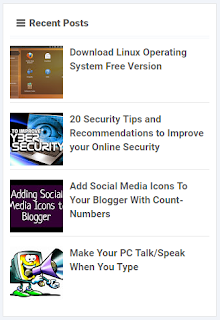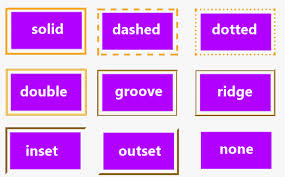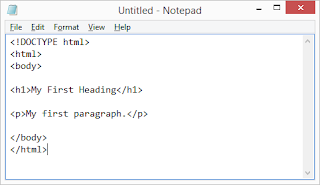Fix BlogSpot Redirection to Country Specific Domain

Blogger.com is a great site to use for CMS. Here we will talk about its country specific URL redirection and how to prevent it from being redirecting. Country-specific domains is not a different blog address, but a domain redirect based on the country where you're currently located. Pay Attention: How to Map GoDaddy Custom Domain With Blogger CNAME For example, exampleuserblogname.blogspot.com would be automatically redirect to exampleuserblogname.blogspot.ca in Canada, exampleuserblogname.blogspot.co.uk in the United Kingdom. Blogger explained that by doing this they could manage the blog content more locally so if there was any objectionable material that violated a particular country's laws they could remove and block access to that blog for that country through the assigned ccTLD while retaining access through other ccTLD addresses and the default Blogspot.com URL. Recommended: How to Redirect WWW to Non-WWW Domain in Blogger However, it should be noted that if a blog