How to Delete All Facebook Messages At Once Using Chrome
The major search query in google is "How to delete all facebook messages at once" but this task is not as same as email deleting. Emails let us easily delete multiple emails at once but Facebook......Blash. Over the past month, two of my Facebook friends have had their accounts hacked (that I know). In both of these cases, the hacker chose to go through the person’s Facebook emails to read all of their messages and then use that information to message their friends – posing as them. I was one of those people that each hacker messaged. It was a sobering experience to realize that someone could potentially have access to all of your personal discussions that you’ve had with family and friends, going back for years.
Pay Attention: Converting a Webpage Into PDF File Without Any Software
After this experience I decided that I wanted to delete all of my past Facebook messages so that if I was ever hacked, at least I could limit what they would have access to. But I discovered that this wasn’t as easy as you would think as there is no global “Delete All” option for Facebook messages and conversations. Instead, you must click into each conversation, click on the “Actions” button, and choose “Delete Conversation”. To do this for the hundreds of conversations that I’ve had on Facebook over the past several years would have been far too time-consuming. However, I did find an amazing plug-in for the Chrome browser called Facebook – Delete All Messages that did the trick.
Check Out: How to Make your Computer Welcome You
Steps to Delete Your All Facebook Messages At Once:
- Open up your Chrome browser and download the Google chrome extension from here
- Click “Add to Chrome in order to Install it
- Once you install it, simply sign into Facebook account. and click on the plugin icon that sits on the right corner of the address bar.
- Then click Take me to my facebook messages. and you will be taken to you inbox
- Now launch the facebook cleaner by clicking on the facebook cleaner icon next to the address bar
- Once again repeat the above step by clicking over the Facebook Cleaner Icon on the address bar and you will see Analyze facebook messages option and click over it
- Now you will see the You have some messages to delete Option and click over the blue circle Click to Clean
- Congratulations, you have successfully delete your facebook messages with google chrome extention.

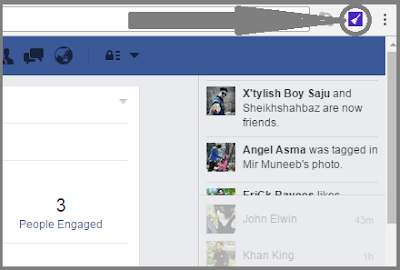

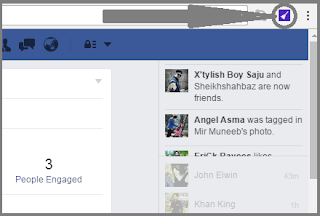
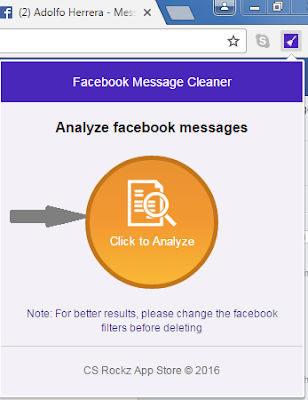
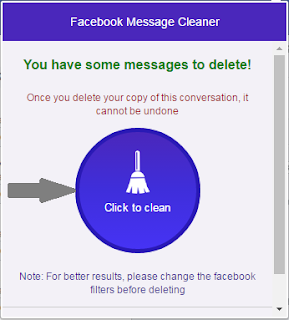
Within few seconds you will see all your old conversations deleted but when the person messages you again.
Warning: Once you delete your facebook messages, they cannot be restored/recovered in any way. Therefore, before deleting the messages, make sure what you're going to do.



Comments
Post a Comment