Auto Sharing Blog Posts On Social Media Networks
Auto Blog Posts sharing on the social network not only saves your time but it is also the most important part of every blogger to keep your readers up to date. When you write a blog post, you always like to get more and more people read your post. But if you don't share your blog posts on Social Networks, chances are to fall under the unsuccessful blog category. Today, I am going to share tutorials with screenshots so that you can easily enable auto-sharing for your blog.
Check out: How to Add Animated Social Share Widget to Blogger
Understanding The Auto Sharing Blog Posts on Social Media
Social networks play a vital role for every blog post. If you want to generate more organic traffic, then you should enable the Auto-sharing. Sometimes, we often forget to share posts on social media. Then it’s come to need auto share blog posts on social media. Here is many ways to share your blog posts on Facebook, twitter, google plus and others social media. Follow some easy steps and do that easily. Now let’s start the tutorial.
Recommended: How to Fix Wrong Post Description & Thumbnail When Sharing
How to Automatically Publish Your Posts to Social Media
Twitterfeed is really a good service to make automated publications on social media. It can automatically publish blog posts to your selected social media channels when you publish a blog post. Twitterfeed recognizes blog post through your blogs RSS feeds and then promotes them to either or all of your social media channels. Now let’s go how to use Twitter feed for auto blog posts share.
- Go to Twitterfeed and Create an account with your e-mail. (Screenshot below)
- After you finish the signing up process, Click on Create New Feed. (Screenshot below).
- Now you have to need your RSS Feed URL or your blog URL. Put your Blog Name and homepage URL and click Continue to Step2 button
- When you click the twitter, you will see Authenticate Twitter button.Here you have to click this button. (Screenshot below).
- After you click the Authenticate Twitter button, a window will pop-up to ask for Twitter authorization. Click the Authorize App (Screenshot below).
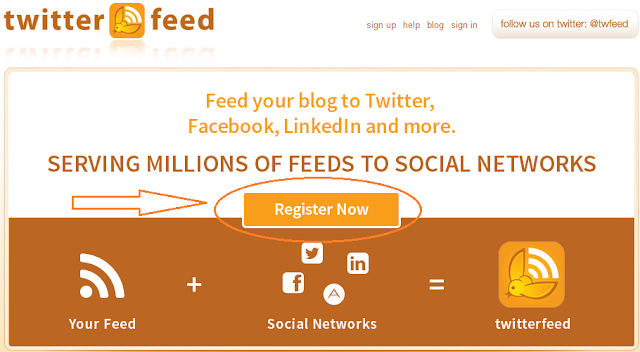
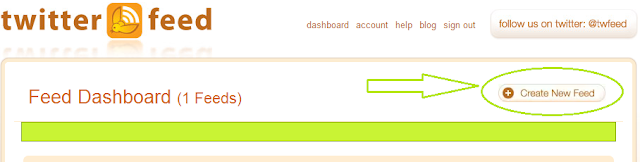
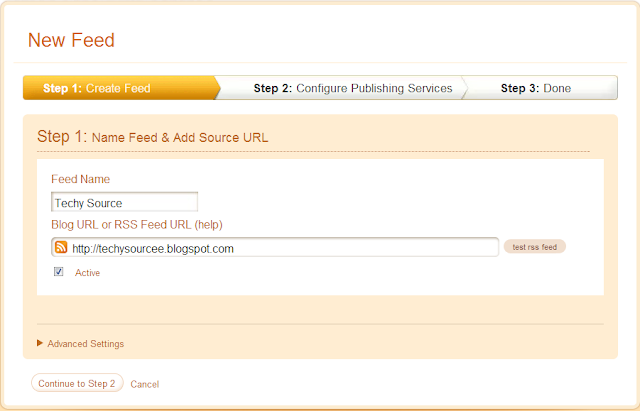
Before you proceed to the next step, you may need to test your RSS feed. When you click the Test RSS Feed button, you will see Feed Parsed OK (Screenshot below)

Now you can see All your available services. You should now add your all social media one by one you want to do auto share. For example, if you want to enable auto to share your blog post on Twitter, you need to authorize the App by clicking over Twitter. (Click/select the service for, you want to enable the Auto-sharing blog post).
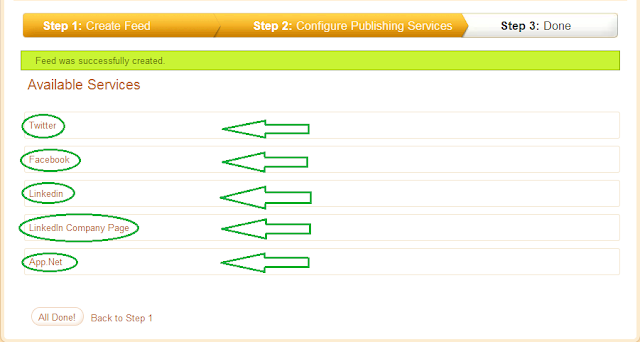
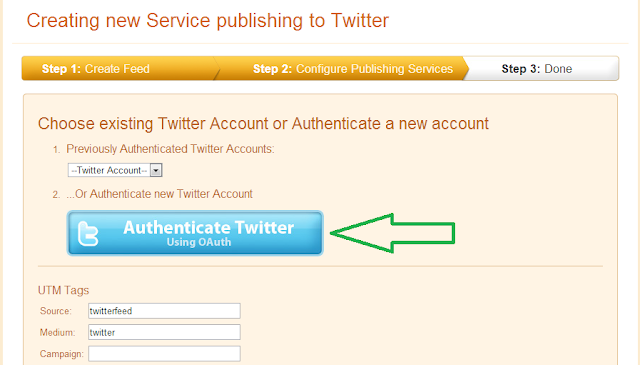
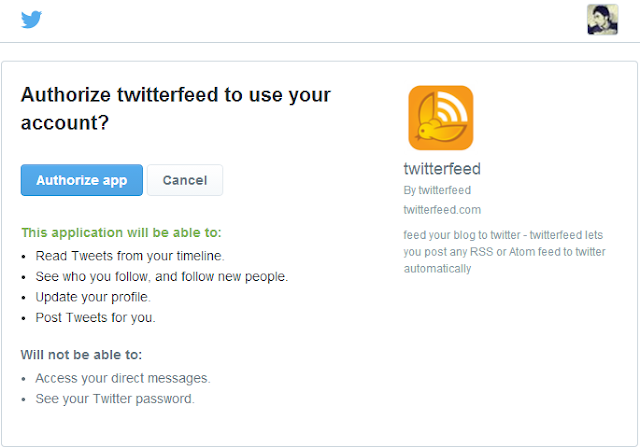
Now follow the same procedure for other services as you followed from the Step 4. And finally, click Done All button.



Comments
Post a Comment