109 Keyboard Shortcuts For Brainy Social Media Marketers
Today, I am going to share 109 useful keyboard shortcut keys that will not only save your time but will also help you to work faster across the internet on various websites, browsers and operating systems. These shortcut keys are very helpful for everyone one who scroll the various social media sites like Facebook, Twitter (microblogging), Instagram, Tumblr, Google Plus, Linkedin and Medium.
Read Also: Complete List of Facebook Shortcut Keys and Emoticons

In addition to social media keyboard shortcuts, I will also show you a handy sequence of shortcut keys for Youtube, Canva, Buffer and Stack Overflow. By learning these navigation keys, you can impress your friends, co-workers, and of course, your boss.
YouTube Keyboard Shortcuts
Use youtube keyboard shortcuts to get access to various functions like play/pause, move forward/backward, skip to next/previous, increase/decrease volume and much more.
| ACTION | SHORTCUTS |
|---|---|
| Toggle play/pause the video | K or Spacebar |
| Go back 5 seconds | Left Arrow |
| Go back 10 seconds | J |
| Go forward 5 seconds | Right Arrow |
| Go forward 10 seconds | L |
| Skip previous section of the video | Numbers 1-9 (don't use the keypad numbers) |
| Restart video | 0 (don't use the keypad numbers) |
| Go to Full Screen mode | F |
| Exit Full Screen mode | Escape |
| Go to beginning of video | Home |
| Go to end of video | End |
| Increase volume | Up Arrow |
| Decrease volume | Down Arrow |
| Increase playback speed | Shift+. or Shift+> |
| Decrease playback speed | Shift+< or Shift+, |
| Move paused video forward | . (Period) |
| Move paused video backward | , (Comma) |
| Mute/unmute video | M |
| Turn captions on/off | C |
| Cycle through options for caption background color | B |
| Move to the previous video in a playlist | Shift + P |
| Move to the next video in a playlist | Shift + N |
| Place text cursor in search field to start typing | / |
Google+ Keyboard Shortcuts
When it comes to SEO and beautiful text formatting, Google+ win all the games. It is the most profitable network on the internet. We can share our ideas or post comment by pressing the keys on our keyboards.
| ACTION | SHORTCUTS |
|---|---|
| Next or previous post | J or K |
| Search | / |
| Create a new post | C |
| Comment on selected post | R |
| Share selected post | S |
| View attachment on selected post | V |
| Add or remove a +1 on the selected post | + |
| Strikethrough | – (dash before and after the text) |
| Bold text | * (asterisks before and after the text) |
| Italics text | _ (underscore before and after the text) |
Pay Attention: Windows Top Keyboard Shortcuts Keys
Twitter Keyboard Shortcuts
Twitter is very clever in every espect as compared to other social sites. If you throw your mouse away, you can still use twitter in a different style. We can use twitter shortcut keys to retweet a tweet, reply to a tweet, send messages and much more.
| ACTION | SHORTCUTS |
|---|---|
| Compose a new tweet | N |
| Send a tweet | Ctrl + Enter |
| Exit the compose window | Escape |
| Favorite a tweet | F |
| Reply to a tweet | R |
| Retweet a tweet | T |
| Send a direct message | M |
| Mute a user | U |
| Block a user | B |
| Open tweet details | Enter |
| Close all open tweets | L |
| Move to the next tweet | J |
| Move to the previous tweet | K |
| Move down a page | Spacebar |
| Move up a page | Shift + Space |
| Go to the twitter Search box | / |
| Home | G + H |
| Notifications | G + N |
| Mentions | G + R |
| Profile | G + P |
| Likes | G + L |
| Lists | G + I |
| Messages | G + M |
| Settings | G + S |
LinkedIn Keyboard Shortcuts
LinkedIn has many advanced features that are not available on other social media platforms. But one thing that makes me angry is - they do not have much keyboard shortcuts. I tried a sequence of key combinations to reveal the LinkedIn shortcuts but the result is still a big zero. Here are two useful keys that you may use.
| ACTION | SHORTCUTS |
|---|---|
| Add an image | Tab + Enter |
| Post your comment | Tab + Tab + Enter |
Medium Keyboard Shortcuts
In Medium, Cmd and Ctrl keys play the same role. You can access the same function while using cmd and ctrl keys. For example, if you hit Ctrl + K, it will add a link and similarly if you hit Cmd + K, it will also add a link.
| ACTION | SHORTCUTS |
|---|---|
| Add a link | Ctrl + K |
| Add a separator | Ctrl + Enter |
| Block quote | Ctrl + Alt + 5 |
| Leave a TK reminder | T + K |
| Ctrl + Alt + 8 | Set image as featured image |
| Alt + Click | Set focal point on featured image |
| Add a code block | + & + |
Tumblr Keyboard Shortcuts
Tumblr has also assigned keyboard shortcuts that we can use to work/browse faster and smarter to save our time. We can perform the operations more quickly and efficiently.
| ACTION | SHORTCUTS |
|---|---|
| Next or previous post | J + K |
| Share a post | S |
| Like a post | L |
| View a post notes | N |
| Open a post destination | Enter |
| Search | / |
| Compose a new post | Alt + C |
| Repost | Alt + R |
| Add a post to your queue | Alt + E |
| Insert GIF | Ctrl + Shift + G |
Buffer Keyboard Shortcuts
If you own a blog or a website you probably know about the buffer. Buffer is the greatest tool where we share our blog post to multiple social media networks with just a single click. You can use the keyboard to switch between your linked profiles.
| ACTION | SHORTCUTS |
|---|---|
| Switch between your connected profiles | Alt + Number key |
| Open the Buffer browser extension if you have it installed | Alt + B |
| Add updates to your Buffer queue | Ctrl + Enter |
| Go to team inbox | G + O |
| Like a tweet or Facebook comment | F |
| Follow user | F |
| Archive conversation | E |
| Focus on the composer | Enter |
| Send reply, archive conversation, and move to the next conversation | Ctrl + Enter |
| Send reply and stay in the conversation | Ctrl + Shift + Enter |
| Insert emoji | : (Colon) |
Canva Keyboard Shortcuts
Canva is one of the awesome tools where we design graphics like social media photos, banners, blog post images, logos and much more. Do you know, you can design a beautiful banner within just a few minutes by using the shortcut keys of canva. You can access these keys on different web browsers like chrome, safari, and firefox.
| ACTION | SHORTCUTS |
|---|---|
| Add text | T |
| Add border around your text box | Alt + Shift + B |
| Transform your text to uppercase | Ctrl + Shift + K |
| Align your text | Ctrl + Shift + (L or R or C) |
| Group elements | Ctrl + G |
| Ungroup elements | Ctrl + G |
| Turn grid lines on or off | Ctrl + ; (semicolon) |
Stack Overflow Keyboard Shortcuts
Stack overflow is the world's largest community where you can discuss any issue (Q&A) with the experts regarding programming language like CSS, HTML, jQuery, php, Sql, Java, C++, C, Python and much more..
While accessing the keyboard shortcut on stockoverflow, we use ? to display a list of keyboard shortcut keys. Read the official guide.
| ACTION | SHORTCUTS |
|---|---|
| Go to | G |
| In-page navigation | N |
| Inbox | I |
| Recent achievement | R |
| Search | S |
| Help | ? |
| Enable auto help | H |
Gmail Keyboard Shortcuts
When we check, compose or reply to our emails we usually use laptop touchpad or mouse to get our work done. But do you know you can use the shortcut keys in Gmail? You can read the official guide for the complete list of keys.
| ACTION | SHORTCUTS |
|---|---|
| Compose a new mail | C |
| Open a new compose window in a new tab | D |
| Star an email or remove star | S |
| Mark as unread (selected mail) | Shift + U |
| Show menu | H + M |
| Show archived hangouts | H + A |
| Send | Ctrl + Enter |
| Reply | R |
Messenger Keyboard Shortcuts
To enhance your messanger, you need to install the chrome extension or Firefor ad-on, which assigns helpful keyboard shortcuts to messanger.com.
If you would like to know these keyboard shortcuts, buffer has explained a handy guide on their blog:
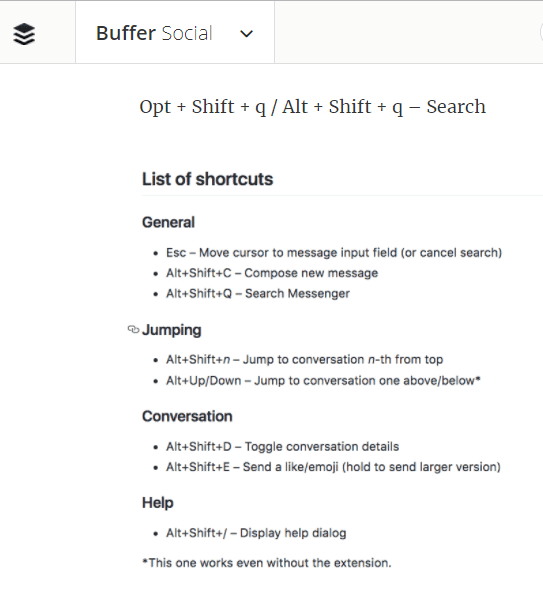
I hope you enjoyed this blog post. If you know more keyboard shortcuts, please share them here so that I can update this post.



Comments
Post a Comment