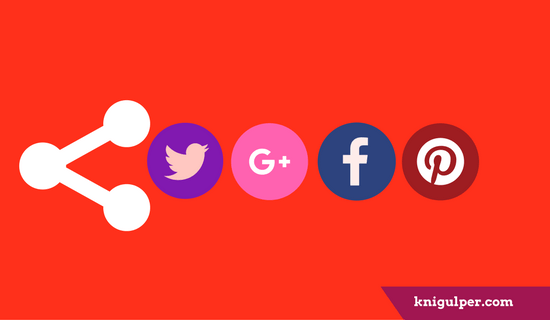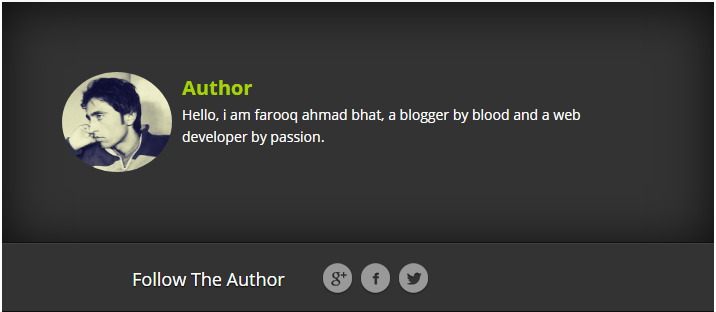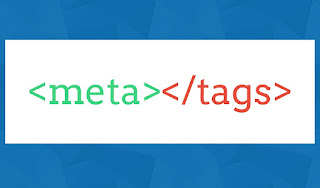Hide Outer Wrapper, Sidebar Wrapper in Blogger

This is one of the biggest problems for new Bloggers that Hide Outer Wrapper, Footer Wrapper, Sidebar Wrapper in Blogger Pages static pages, and make the some or all Blogger pages show in full width. Today, I am going to give a unique and easy solution for each Blogger who want to done his/her job done. Many Bloggers use the different blog with different template that has different settings. Check out: How to Hide/Remove Quick-Edit Pencil icon in Blogger template Today, I finally took the time to generalize this tutorial. Anyone can use the solution on this page, and you'll get what you want - refer to the title, I'm not gonna repeat what this tutorial does. Or maybe I will. You get to hide your sidebars (doesn't matter left, right or both) and use that space to widen your main posting area, on pages that you choose. You can apply this trick both on your static pages and/or your post pages. Check out: How to Open All Blogger External and Internal Links in New Tab Hide/Rem...